Iphone earphones how to use

Iphone earphones how to use-iPhone earphones have become an essential accessory for many users, offering a convenient way to listen to music, take calls, or enjoy podcasts on the go. Whether you’re using the classic wired earbuds or the latest wireless models, understanding how to use your iPhone earphones effectively can elevate your experience. In this guide, we’ll walk you through how to use iPhone earphones, explore their features, and provide helpful tips to make the most out of them.
1. Understanding Your iPhone Earphones

Before we dive into the practical aspects, it’s important to understand the types of earphones available for iPhone users. Over the years, Apple has released different models of earphones that cater to various needs and preferences.
Wired Earphones:
Apple’s wired earphones, commonly known as EarPods, have a standard 3.5mm jack or a Lightning connector (depending on your iPhone model). The Lightning connector version works with newer iPhones that no longer feature a headphone jack.
Wireless Earphones:
Apple’s wireless earphones, such as the AirPods, AirPods Pro, and AirPods Max, have Bluetooth connectivity. These provide greater freedom since they don’t rely on wires, making them ideal for exercise or busy commutes.
2. How to Use iPhone Earphones: Step-by-Step
For Wired Earphones:
Using wired earphones with your iPhone is simple. Follow these steps:
- Plug in the Earphones: If you have an iPhone with a Lightning port (iPhone 7 and later), plug your EarPods directly into the Lightning port. For older iPhone models with a headphone jack, connect your EarPods to the 3.5mm jack.
- Adjust the Fit: Ensure the earbuds are comfortably placed in your ears. If you’re using Apple’s EarPods, they are designed to fit most ear shapes, but you can try different tips if needed (for models like AirPods or AirPods Pro).
- Control Playback:
- Pause/Play: Tap the center button on the earphone remote (the one in the middle of the inline controls).
- Skip Tracks: Double-click to skip to the next track or triple-click to go back.
- Volume Control: Use the volume buttons on the remote to adjust the sound to your liking.
For Wireless Earphones:
Using AirPods or other Bluetooth-based earphones involves a few additional steps, mainly around Bluetooth pairing. Here’s how:
- Pairing with iPhone:
- Open the AirPods case (make sure the AirPods are inside).
- Hold the pairing button on the back of the case until the light starts blinking white.
- Go to your iPhone’s Bluetooth settings and tap on your AirPods to connect.
- Automatic Pairing: If you’re using AirPods, they automatically connect to your iPhone once paired. If you have iCloud set up, your AirPods will sync with all your Apple devices.
- Adjusting Volume: You can adjust the volume by using the volume buttons on your iPhone, or if you have AirPods Pro or AirPods 2nd generation and later, you can simply ask Siri to adjust the volume for you. (Read More: Apple Headset Revolution: How Apple’s New Headset is Changing the Game in 2024)
3. Customizing the iPhone Earphones Experience
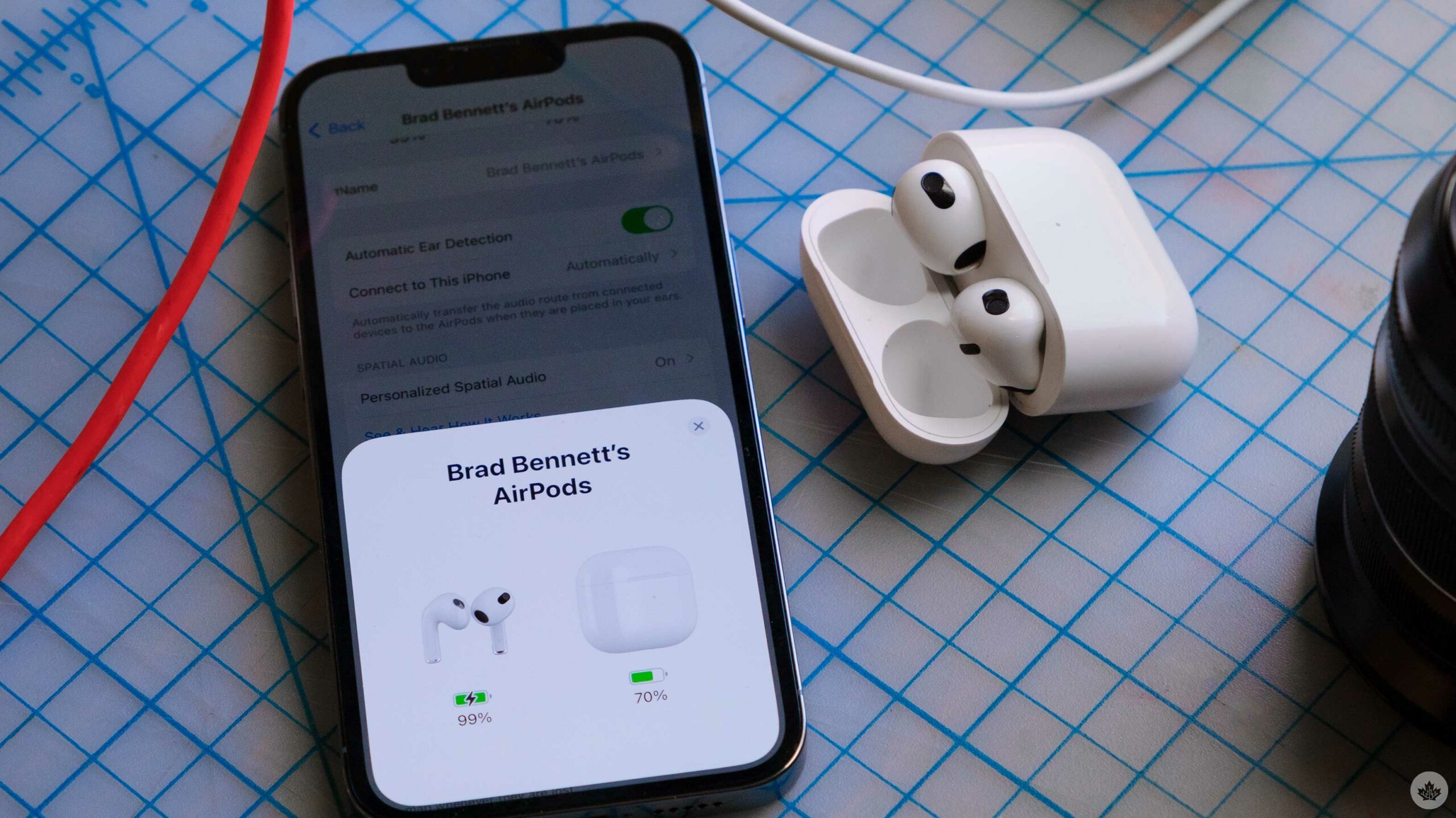
iPhone earphones offer many customizable features that enhance their functionality. Let’s take a look at some of these:
Using Siri with iPhone Earphones
With AirPods and AirPods Pro, you can use Siri hands-free. Simply say “Hey Siri” to activate the voice assistant, and you can make calls, send texts, play music, adjust the volume, or even ask for directions without needing to touch your iPhone.
Noise Cancellation with AirPods Pro
One of the standout features of AirPods Pro is the Active Noise Cancellation (ANC). This technology helps block out external noise for a more immersive listening experience. To activate ANC:
- Press and hold the force sensor on the stem of one of the AirPods.
- Toggle between Noise Cancellation, Transparency mode, or Off.
This feature is perfect for flights, noisy environments, or when you just need to concentrate.
Ear Tips and Comfort
For the best sound experience, especially with AirPods Pro, consider experimenting with different ear tips. The AirPods Pro come with multiple sizes, ensuring a better fit and more effective noise isolation. Make sure the ear tips form a secure seal to get the best bass and clarity. (Read More: Top Features of the Latest Apple Smartphone Revolutionizing 2024)
4. Common Troubleshooting Tips for iPhone Earphones
Sometimes, your earphones may not work as expected. Here are a few tips to troubleshoot common problems:
iPhone Earphones Not Connecting:
- For Wired Earphones: Ensure the connector is properly plugged into your iPhone. If using a Lightning connector, ensure the port is clean.
- For Wireless Earphones: If your AirPods aren’t connecting, try turning Bluetooth off and back on. If the issue persists, reset the AirPods by holding the setup button until the light flashes amber.
Sound Quality Issues:
- Check the Fit: Poorly fitted earphones can result in muffled or distorted sound. Make sure the earphones are positioned correctly in your ears.
- Clean Your Earphones: Dirt or earwax can block sound. Gently clean your earphones with a soft cloth and a dry brush. (Read More: Is the Apple Headset Worth the Hype? A Deep Dive into Its Advanced Features)
5. Taking Calls with iPhone Earphones

Your iPhone earphones also double as hands-free communication tools. Here’s how to handle calls:
- Answering a Call: When you receive a call, press the center button on the remote of wired earphones, or tap the force sensor on AirPods to pick up.
- Ending a Call: Press the center button on your wired earphones or tap the force sensor on your AirPods to hang up.
Conclusion article Iphone earphones how to use
iPhone earphones are more than just an accessory—they’re an integral part of the iPhone experience. Whether you’re using wired or wireless models, learning how to use your earphones properly will enhance your listening, calling, and overall user experience. With features like noise cancellation, Siri integration, and easy control of your music, iPhone earphones are designed to keep you connected and entertained, no matter where you are. Enjoy your music, podcasts, and calls with the convenience of Apple’s earphones!









2 thoughts on “Iphone earphones how to use”
Comments are closed.